It’s true
While I’m writing this, I am going through a transformative process of my mind. 48 hours before I started writing this article, I tried using a remote desktop in virtual reality for the first time in my life. Specifically, I had just bought the Oculus Quest 2 and wanted to see if it’s just theoretically possible to show my desktop in virtual reality.
Yes. It is. And it’s much more than this: After using my virtual desktop for two days over a rainy weekend at home, I came to the conclusion that right now, it’s possible to do actual work in virtual reality, on a virtual desktop. It’s far from perfect and a lot still has to improve. But it’s possible under certain constraints.
My setup for a virtual desktop
I’m using an M1 Mac Mini as host and an Oculus Quest 2 to render the VR. Using a Mac Mini is far from ideal, as the best results can be achieved with a much stronger hardware. However, contrary to my original assessment, this is powerful enough.
To link my Mac to my Quest 2, I can’t rely on a wired connection, as the required software to send signals over this connection currently only exists for Windows. This would be a blocker, but luckily there’s the app “Oculus Remote Desktop”, developed by Meta. This app is available for macOS as well. It requires you to log in with a Facebook-account.
I start the app on my Mac, then open “Horizon Workrooms” on my Quest 2. “Oculus Remote Desktop” is a companion to a service called “Workspace”, also developed by Meta. “Workspace” allows you to hold virtual meetings, with attendees using both VR or their common webcam.
This service not only supports meetings, but a standalone virtual desktop as well. And that’s what I was using as well. It’s quite hard to take screenshots, but the following images should at least convey how it looked.
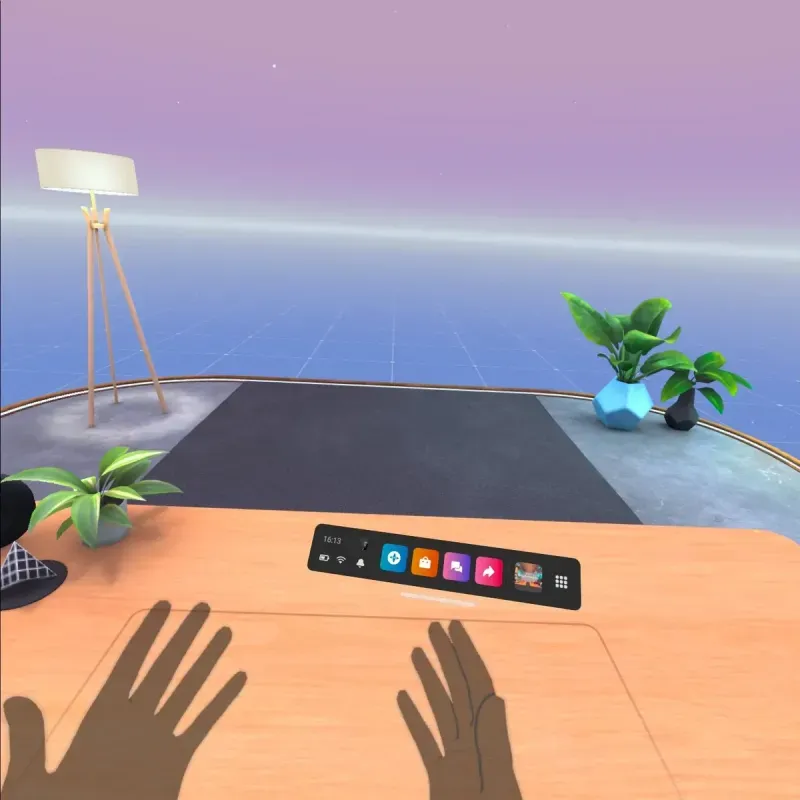
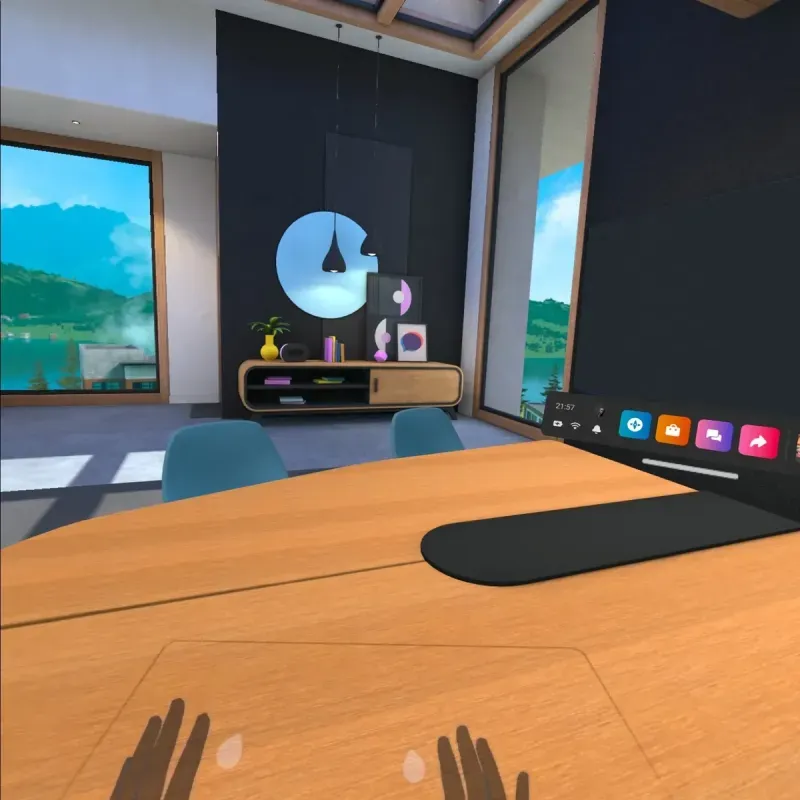
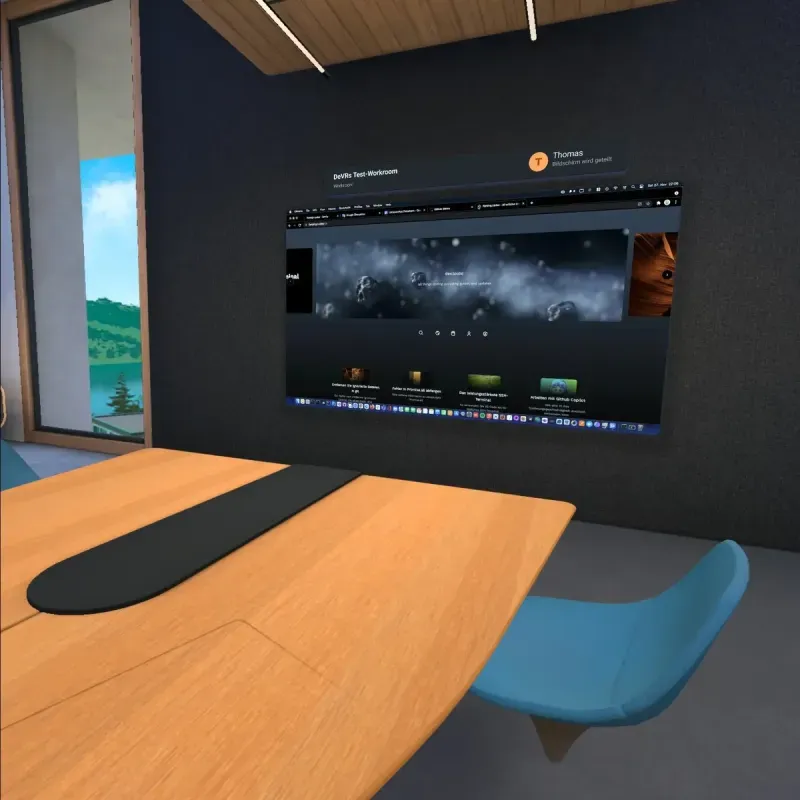
The quality of virtual desktop
Image quality and sharpness with the Quest 2 are good enough to actually use a remote desktop in VR. The motion tracking is remarkably reliable. I can clearly read all text on my desktop as well. On one hand it’s nowhere near a life-like look, but on the other hand I’m still amazed how good everything looks every time I sit in front of my virtual desktop.
There is a noticeable latency, but it isn’t a deal breaker. Note that all data gets transmitted wirelessly over a 5 Gigahertz router, which is required to get usable results.
Blending virtual and real
The Quest 2 supports hand tracking, which means you don’t have to rely on the controllers to interact with the menus.
“Oculus Remote Desktop '' also uses the outside cameras of the Quest 2 to show you a part of your real table (with keyboard and mouse), which can greatly enhance the orientation of your peripherals. Sadly, this feature can’t be shown in a screenshot.
Putting it all to test
My usual setup when developing looks like this: music player in the background, VS Code or IntelliJ in one half of the screen, with the browser, Postman or another app in the other half. This is exactly how I work in VR as well. And it’s just working.
I put in my headphones, listen to music and just start coding on a much larger screen, in a dream-like environment. I’m totally “out of reality” and fully immersed in the virtual desktop experience. And I really like it. Meta has done a great job at designing the virtual desktop which I actually prefer it over my “real” desktop.
How long I can work in VR
Even though the Quest 2 is one of the lightest VR-devices made by Meta, it still weighs more than 500 gram. After about 90 minutes it starts to hurt, which means I have to take a break.
Furthermore, I still feel it’s more straining on my eyes than a non-virtual desktop, although not as much as I would have thought.
A second option called “Virtual Desktop”
Apart from Meta’s “Oculus Remote Desktop”, there’s also an app available that’s specifically designed for using your remote desktop in VR. The app is called “Virtual Desktop” and costs around 20 Euros. This app also supports wireless streaming from a Mac.
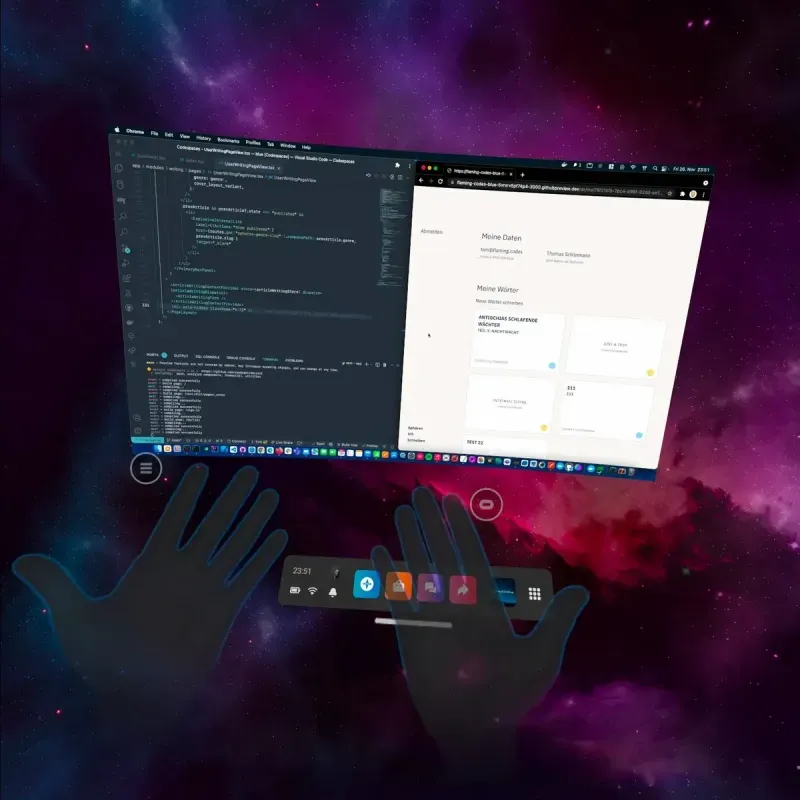
I bought Virtual Desktop as well and the latency is even lower than in Meta’s solution. You can also select between different environments, which isn’t currently possible with “Oculus Remote Desktop”. Generally, Virtual Desktop offers more customization and works equally well.
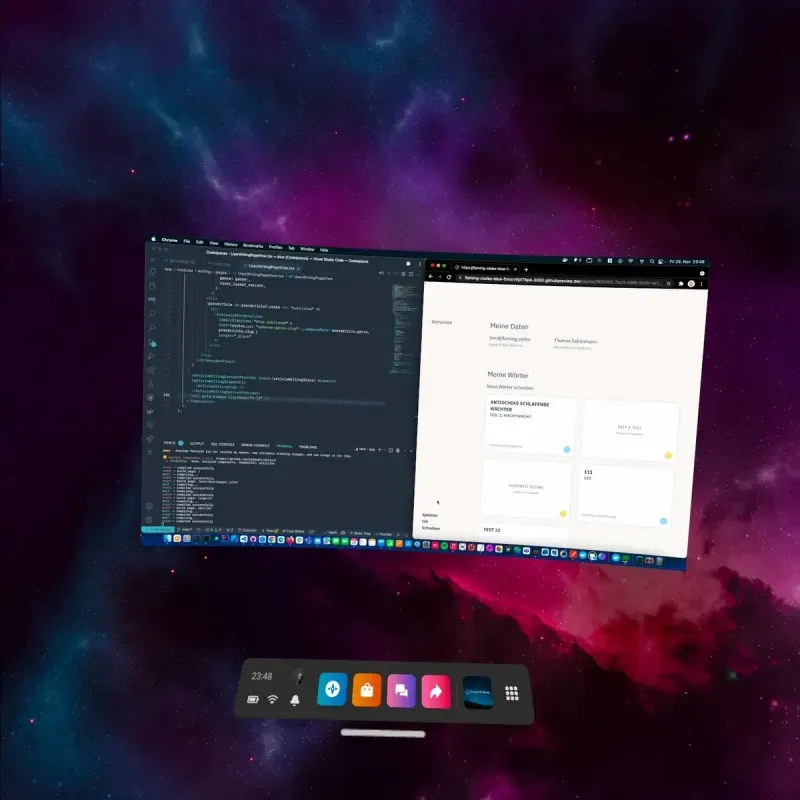
Personally I prefer the look of Oculus’ app, which is why I’ll probably use it for now more than Virtual Desktop.
Working in VR is possible
To conclude this article, I can say that for me it’s actually possible to do serious work in virtual reality. The current hardware limitations still prevent a life-like experience, but it’s not a dream any more to sit in front of a virtual desktop for more than an hour and just work.
I think this is a serious milestone in the development of VR and Meta’s vision of true virtual reality. I’m eager to see how hardware and software will evolve over the next years and I’m excited for what’s to come.