A powerful SSH-terminal
VS Code is a very popular and versatile IDE, but did you know that it is also one of the best SSH-terminals available? In this quick article, I’ll show you why and how.
Why VS Code is a great SSH-terminal
The main advantage of using VS Code for SSH is that you have a UI for your remote filesystem, instead of only relying on your console. Furthermore, you can simply upload and download files to and from your remote machine by drag-and-drop, which saves a lot of time. And because you’re using VS Code, you have access to all your extensions, which can make handling Docker-images or certain files with syntax highlighting that much easier, to name just two examples.
How to use SSH in VS Code
To enable using SSH in VS Code the following steps are necessary
- use a locally installed VS Code instance, the online version (available at vscode.dev) doesn’t support the feature at the time this article got published
- install the “Remote - SSH”-extension, which is developed by Microsoft
- login via the remote-functionality and enjoy the experience
The next screenshot highlights the button to call the command for login in a remote machine, which is placed in the bottom left corner.
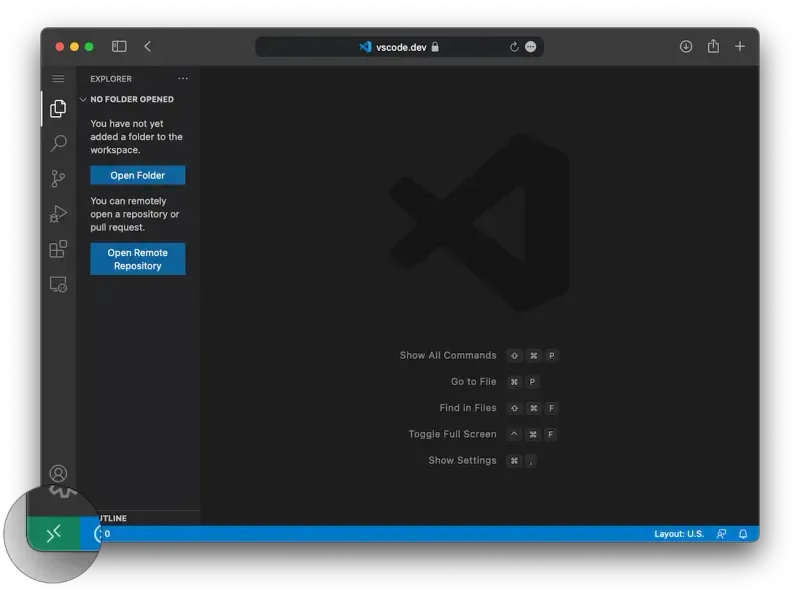
To use it for SSH-operations, simply download the required extension. After you have logged in successfully, your past logins are available for quick access. Furthermore, the host’s IP address gets displayed in the bottom left corner, inside the button.
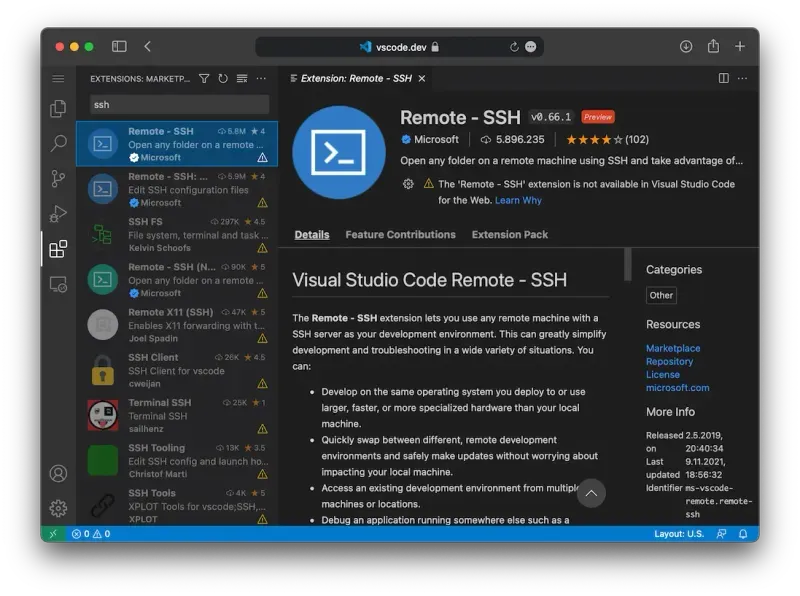
And that’s about it! The setup is really simple, and after your first login you’ll immediately have a UI to access the host’s filesystem. For me personally, there’s no reason to use another application for SSH-connections any more, as VS Code is just top notch in this regard.